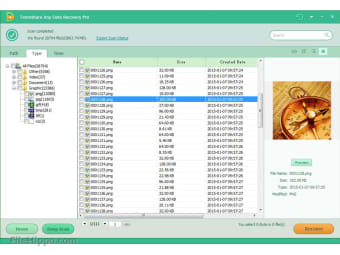With the data on the old hard disk can be easily copied from the Windows environment instead of a DOS environment to the new disk. The freeware version does have some limitations compared to the commercial version: for example, some functions are not available and the speed of transfer is considerably squeezed. However, these limitations are not a problem when cloning the hard drive, so the free version can be used as an alternative tool. The data recovery services can also be called for this task.
Start up from the CD and create an image
After the computer has been booted from the CD, SAVEPART can start Partition Saving. Choose the option Copy an element, and in the next window choose Disk number 0 because the first master hard disk must be copied. This screen must now also contain the second, new disk, named Disk number 1. The size of the discs is also stated. Choose the smallest disk here, since we assume that the old disk which must be copied is smaller than the new disk.
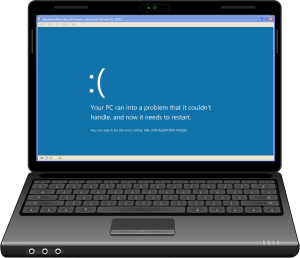
Create an image from a hard disk with Partition Saving
Then choose to copy all sectors by choosing Disk all sectors in the next screen. The destination for the copy is determined in the following window, in this case the remaining Disk number 1. After a check and a warning, all sectors are copied from the old to the new hard drive. Copying can take a long time, but it is definitely worth waiting for.
Make sure that the contents of the old disk are copied to the new disk and not the other way around, because all data will be overwritten. It can go wrong when the new disk is the same size or smaller than the old one.
Swap disks and boot PC
Now that Partition Saving is ready, the computer can be turned off and the disks disconnected. Then connect the new drive as a MASTER to the cable to which the old drive was previously connected. The possibly disconnected DVD player can now be connected again the old disc can be put aside. Restart the computer: it is now using the new, larger hard drive, which may make booting a lot faster than before.
Will Windows not start? Then repeat the procedure once you have connected the new hard disk in the original system so that it has already been recognized by Windows. Just to be sure, also empty the registry key. If the page file is on a different partition, make sure that it is placed on the C: drive as usual.
Use extra disk space
In Windows Explorer the same partition can be seen as before on the old disk with the same size. With a switch from an 80 Gb hard drive to a 250 Gb hard drive, 170 Gb remains unused. A new partition can be created on the remaining space with Windows Disk Management (accessible via the System Management section of the control panel, Computer Management, Disk Management, an extended partition with and or multiple logical drives.